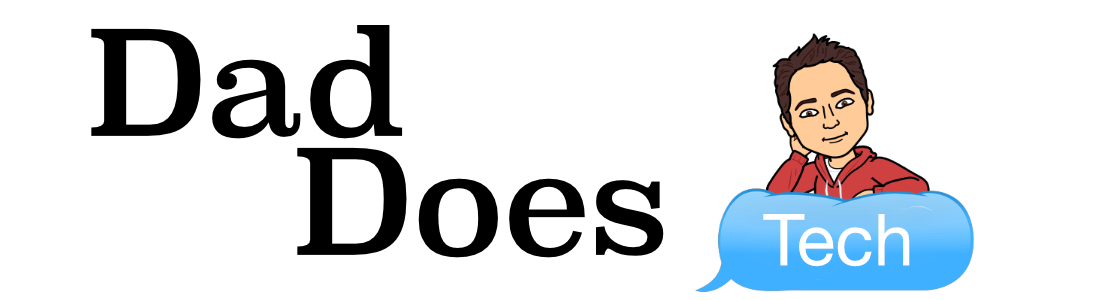If you’ve never used suggesting mode in Google Docs, it is a really useful tool. Docs has three modes – Editing, Suggesting and Viewing. You can change to any of the modes by clicking on the pencil icon in the toolbar.

Editing mode is the standard mode that you’ll use when creating a document. It allows you to type and make all changes to a document. It’s the normal “word processing” view. In Suggesting mode, any changes become suggestions that can be either accepted or rejected. Viewing mode puts your document into a “reading” mode to show you what it will look like when printed.

As you see in the screenshot above, when I am in suggesting mode, every time I type, delete or change something, it is highlighted in green and a comment appears at the right. I can later go in and reject or accept the suggestions.

This also works for anyone with whom the document is shared. A great example of this would be a teacher using suggesting mode to help make corrections to a draft. Again, the owner and all editors can use suggesting mode.
Suggesting is different than making a comment, but now Google has made a few interface changes to streamline the process. Remember how you used to do a comment… mouse to the right side of the screen and click the comment button?

Well, that looks just a little different in the latest update:

You’ll notice that there are two icons there now. The blue icon is the comment button and works exactly the same as before.
![]()
Clicking the green icon puts you into suggesting mode. You will see confirmation of this on the bottom.

Now when you make changes to the document, they will be added as suggestions. How easy is that?

The only downside I’ve found is that you do need to go back to the toolbar to go back into Editing mode.

Click on Editing and see the confirmation at the bottom.

If you’re interested in learning more about Suggesting mode, here is a support article from Google. How will you use the Suggesting mode with your students or colleagues?