You might have noticed that Google Image Search has lost its “View Image” button. Before this change, you could search for an image and click the “View Image” button to download it directly without leaving Google or visiting the website. Now, that button has been removed.

Now, the View Image button has been removed.
The change comes in response to a legal settlement between Google and Getty Images. Almost two years ago, Getty Images sued Google in Europe, saying that the company’s image scraping techniques to display image search results were illegal. Earlier this week, Google and Getty Images announced a partnership and Getty withdrew its charges against Google. It appears that the removal of direct image links was part of the agreement.
There are two sides to every story. Google Images focuses mainly on the image itself and doesn’t display the copyright status of its search results. With the “View Image” button, it was easy for users to go directly from searching to downloading an image without ever thinking about copyright. This led to a lot of piracy.
However, this change makes Image Search less useful for users, requiring extra clicks to get the image you want. Users are responsible for adhering to copyright law, and many images on the Web are public domain and creative commons images (like everything on Wikipedia, for instance). Educators are free to use many copyrighted images under fair use.
Now for the tip part of this article: The image previews you see in Google Images are actually hot-linked, so right-clicking and choosing “open image in new tab” will still get you a direct image link. There is also already a Chrome extension called “Make Google Image Search Great Again” that will restore the “View Image” button.
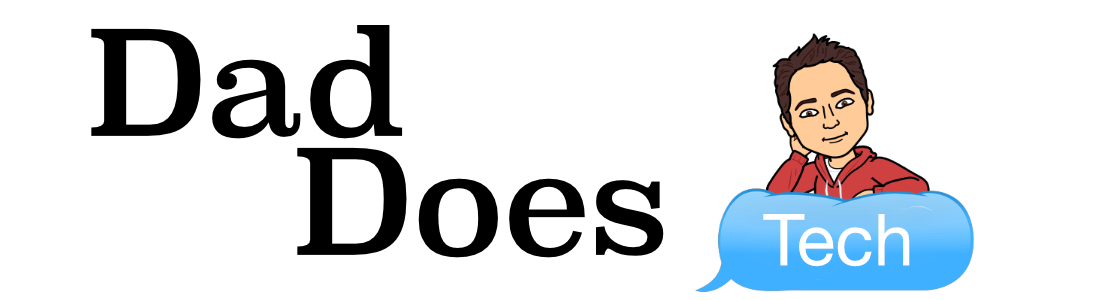
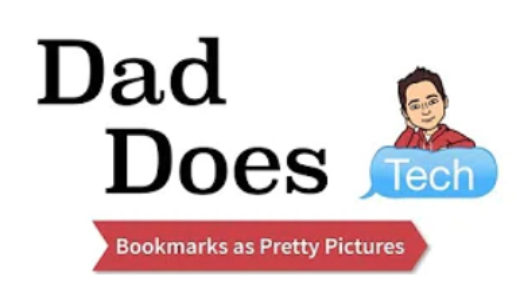
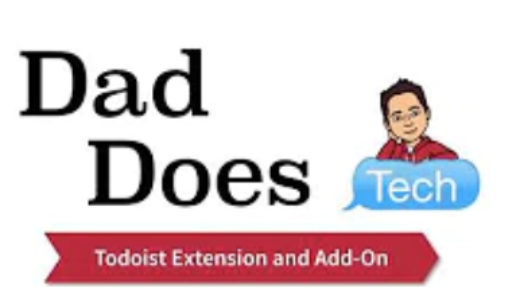
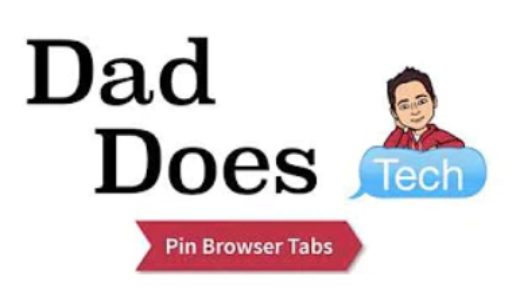
Is that where the “Search by Image” button (or something like that) went also? I used to use that so much when
I was looking for the source of an image, or for a different size. Now it doesn’t appear when I click on images in
the image search feature.
Now if you want to search by image, click an image in the Google search results, and start to drag it. In Chrome, a window will appear. If you drop the image there, it will perform the image search for you.