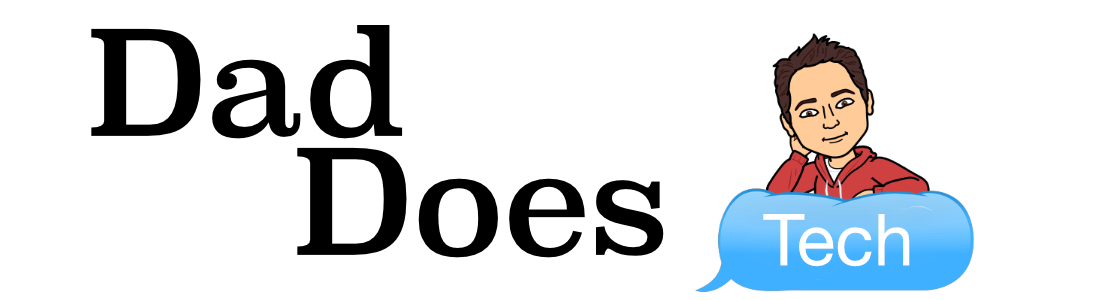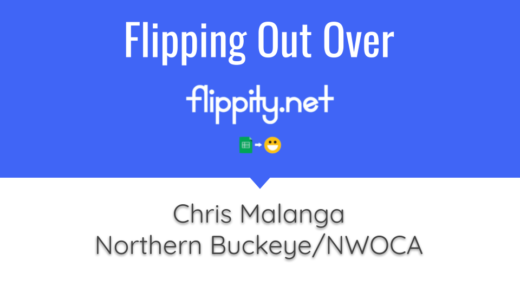Escape rooms are all the rage! There’s just something awesome about being locked in a room and having to solve puzzles to escape. Escape rooms really require extensive use of the 4C’s – Critical thinking, Communication, Collaboration, and Creativity.

But how do you replicate this experience in your Classroom? Well, BreakoutEDU is a company that sells kits that include locks, boxes, and other items to bring an escape room into your classroom. They have a platform that (for a fee) allows you to download both physical and digital games for use. It’s a great concept and if you have the funds, I totally recommend it.

Many people have tried to replicate this experience using Google Forms and other tools. And while they are pretty good, they still have their own issues like students being able to “cheat” the process by viewing the source.
Now, Flippity.net has entered the game, and it’s awesome!

You may or may not know Flippity. They have a bunch of templates on their website to help you create word searches, crosswords, Hangman games, a random name picker, quiz-show reviews and much more. Everything uses Google Sheets on the back end and it’s all 100% free. If you haven’t had a chance to check it out, go right now… I’ll wait 🙂


Now that you’re back… isn’t Flippity awesome?!? The game I will be focusing on in this tip is the Flippity Scavenger Hunt. Here’s a demo you can play yourself.
Like everything Flippity, it’s really easy to use.
Step 1: Make a Copy of and Modify the Google Spreadsheet Template
Just make a copy of the Scavenger Hunt template. You’ll need to sign-in with your Google account to access this.
Then, change the information in the clue, hint, and answer columns. Finally, name your scavenger hunt by changing the name of the worksheet (at the bottom). Be sure that you do not edit any cell with a blue background.

The Options tab allows you to accept partial answers, force the question order, case sensitivity, etc.
You also can add multimedia such as images, YouTube videos, links, Google Docs, and math using EquatIO and Desmos.
More instructions on all of these features can be found here.
Step 2: Publish Your Spreadsheet
Next, you’ll need to go to the File menu, hit Publish to the Web…, then click Publish.

Step 3: Get Your Link
Now, find Get the Link Here tab of the template (at the bottom) and go to it. Then click on the Flippity.net link to view your scavenger hunt.

Step 4: Bookmark and Share
Now, you can bookmark the scavenger hunt to find it again quickly. You can share the Flippity.net link with anyone you want to play your scavenger hunt. Consider using Google Classroom to share quickly.
Step 5: Play!
Click on the locks one at a time to try and figure out the clues. You can click the lightbulb to get a hint (if one was provided). Have fun playing your scavenger hunt!