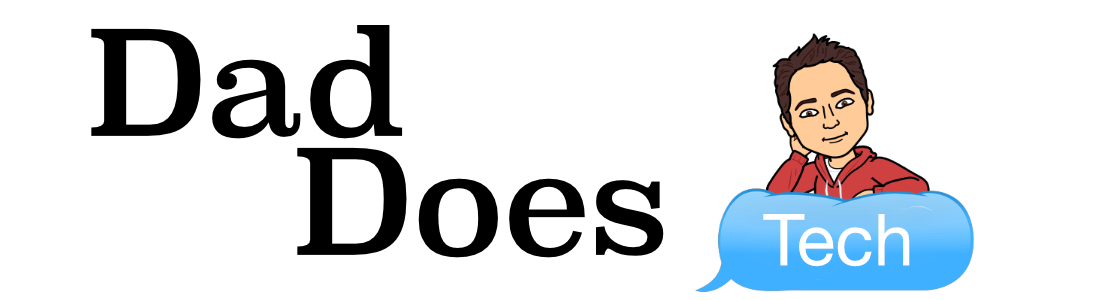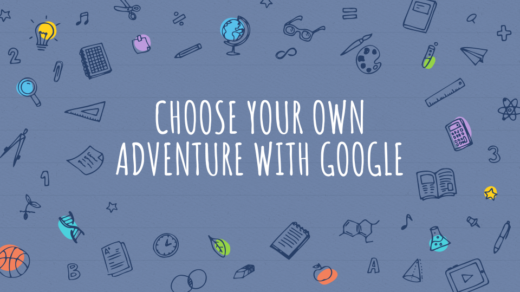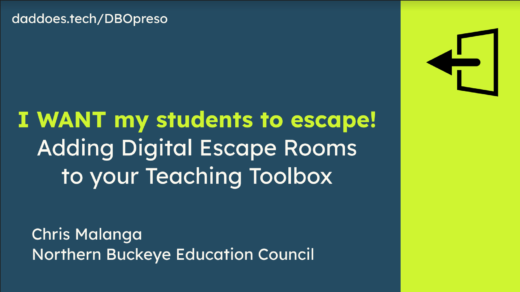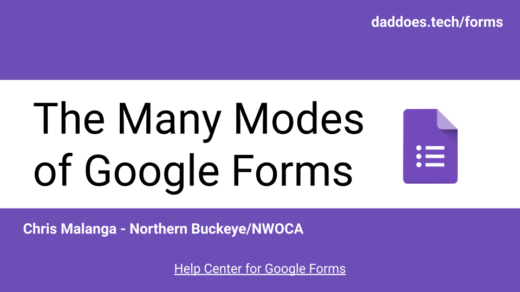Google Forms is one of my favorite G Suite apps. Why? It is just so useful for many things.
Maybe you need a training evaluation… online Voting for Homecoming King/ Queen… an easy Registration Form… collecting Student IEP data… a quick Discipline Form… or a Reading Log. Not to mention the awesomeness of self-grading quizzes.
All these things and more are possible with Google Forms.
One of the biggest problems is that we have so darn many Forms cluttering up our Google Drive. Let’s say I have my students complete a weekly reading log. If I’m teaching reading to three groups of students, times 36 weeks… that’s potentially 100+ forms that I will create.
How can I still tap the awesome power of Google Forms but be efficient and effective about it?
DON’T CREATE ANY MORE FORMS!
Re-use the ones you have!
Yes… you can do that! And it’s super easy. Here are the steps:
1. Unlink your Form from its current Google Sheet
This step is really important.


2. Delete the Responses in your Form
Yes… I’m asking you to delete the responses. Don’t worry. They are still there in the unlinked Google Sheet.


3. Create a New Spreadsheet in Forms, or Re-Link
This will allow you to populate a different spreadsheet with the data collected by your Form.

If you want to get super efficient, you can use the same Google Sheet again, by choosing Select existing Spreadsheet from the options. Doing this will add a new tab to the same Sheet with the new data going there. Repeat the steps above and you can continue collecting data in one Sheet, but on different tabs. Think of the historical data you can capture with this one form!

For the visual learners, here’s an animation showing the steps:

If you need some help getting this setup, please don’t hesitate to reach out to me!