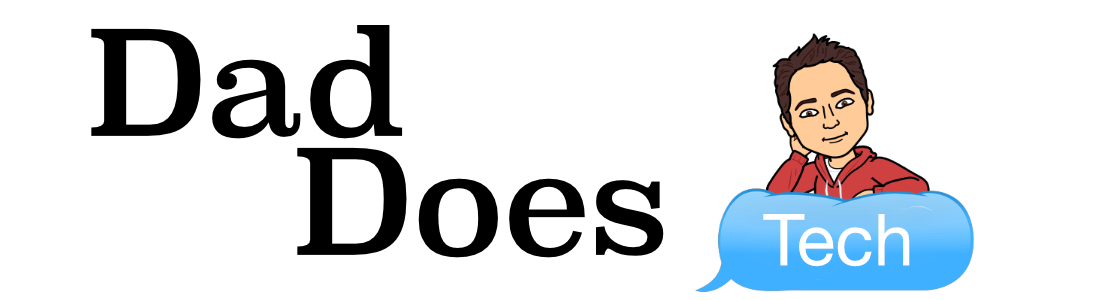When I opened up my Google Classroom to create a new assignment today, I noticed a couple of changes that I wanted to share with you.
First, the Assignment screen has a new layout. The title and directions are where they used to be, but now all of the options for the assignment are gathered in a sidebar on the right.
I love how all these options are in one place so that you don’t miss any of them!
You can still assign to multiple classes and students, set a point value, due date and topic. There are a couple of new options there as well. You can now create and use Rubrics within Google Classroom. Rubrics can be scored or unscored. If a rubric is scored, students see their scores when you return their assignments. A future Tech Tip will showcase this feature.
Classroom also has Originality reports in beta. Both teachers and students can check work for authenticity with this feature. Originality reports use Google Search to compare a student’s work against billions of webpages and millions of books. Students can see unintentional plagiarism and teachers can see where students neglected to cite their work. While in beta, teachers can use unlimited Originality reports, but there will be limits once the feature is out of beta. We’ll have more on this feature soon.
My favorite new feature is a simple one. Now you can Create Docs, Slides, Sheets, Drawings and Forms right from an assignment. This is handy for directions documents, how-tos, templates, etc. You can still attach a file, but you can also create one as well.
Google keeps listening to teachers and improving what is already an awesome product!