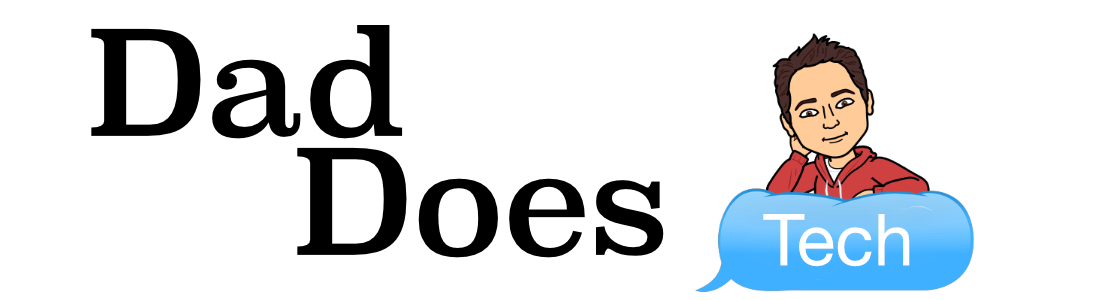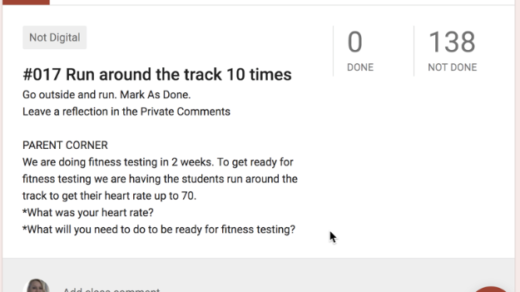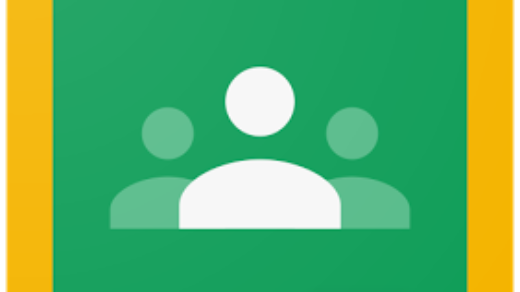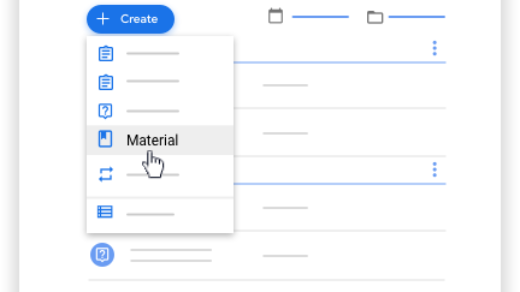Guess what’s back?
Back again.
To-do’s back.
Tell a friend.
(with apologies to Eminem)
One not-so-good thing about the new Google Classroom is that you can’t see if students have submitted work unless you click on the assignment on the Classwork page. One of the most requested features was that the To-Do list be brought back and now it has!

Click on the 3 lines in the upper left of the Classroom window to reveal the side menu. Then, choose “To-do” from the menu.

The To-Do list shows assignments from all your classes by default. At quick glance, you can see how many students have turned in each assignment.
First, the To-do list shows assignments that do not have a due date. Then, assignments with due dates are shown as “Work in progress.”

If you want to see assignments from just one class, click on the triangle next to “All classes” to filter the list.

Once you’re in the list, you can click on the assignment to go right to the grading roster (Tip: Hold down the Control or Command key to open in a new tab). Then click on any student’s name to see his or her work.
You can clear off your To-do list by manually marking an assignment as reviewed. Do this by clicking on the “traffic light” and choosing “Mark as reviewed.”

Manually marking an assignment as reviewed removes it from your To-do list and puts it on the “Reviewed” tab. This has no effect on the students but is purely for you. You can mark an assignment as reviewed even if all students aren’t done with the assignment. If you want to put the assignment back on your To-do list, click on the “Reviewed” tab and then click the “traffic light” again and “Mark as not reviewed.”

Hopefully, the return of the To-do list, along with all the other new features in Google Classroom helps you to streamline your grading and become a more effective user.