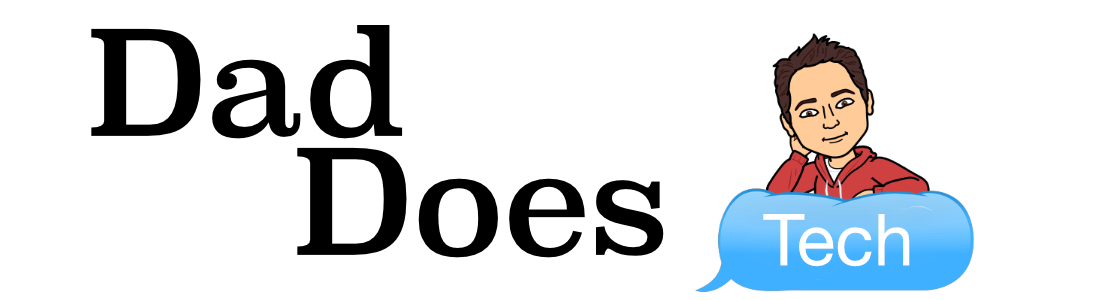With students ending the school year with remote learning instead of being in the classroom, teachers are looking for ways to interact and engage with students face-to-face.
While Zoom has many more useful features for learning, it was originally created for business. Many schools that already have G Suite have adopted Google Meet as their tool of choice. Even though Meet is lacking many of the features of Zoom, there are a number of extensions that have been created to replicate these features in Meet.
In this Tech Tip, I will provide an overview of three such Google Extensions. All can be installed from the Chrome Web Store, or pushed to district-owned devices.
![]()
Google Meet Grid View
This extension solves the biggest flaw in Google Meet, which is only showing the current speaker, not a Brady-bunch style grid view. Grid view allows you to see multiple students at once, which results in better virtual classroom management.
The extension is really easy to use. Just click on the grid icon at the top of the Google Meet window and you’ll see a grid with all the students’ video in the same size. You can use the grid icon to toggle back and forth between the normal view and grid view.
Get the Extension: https://chrome.google.com/webstore/detail/google-meet-grid-view/bjkegbgpfgpikgkfidhcihhiflbjgfic
Want to keep track of who joins your Google Meet? This extension is for you.
Once the extension is installed, when you go to the people tab, attendance will be captured for you in a Google Sheet with timestamp. Simple and automatic! Each time you view the people tab, attendance will be updated.
The extension can be a little confusing to understand but there is a how-to video that will help you get it up and running. I encourage you to watch it.
Get the Extension: https://chrome.google.com/webstore/detail/meet-attendance/nenibigflkdikhamlnekfppbganmojlg
![]() Google Meet Classroom Extension
Google Meet Classroom Extension
This extension adds a raise hand feature and whiteboard directly into Google Meet for each participant that has the extension installed. For maximum benefit, the extension should be pushed to student devices.
Once installed, students and teachers can press the Raise Hand button to indicate they have a question or would like to speak. The Whiteboard button will open an overlaid (non-interactive) whiteboard that allows drawing, typed text, and LaTeX math.
Link: https://chrome.google.com/webstore/detail/google-meet-classroom-ext/kbdbkfhklpbhpigonbdbclmnkmogfecl
Hope these extensions help you use Google Meet more effectively. If you missed last week’s Tech Tip on Google Meet within Classroom, I encourage you to give it a read.