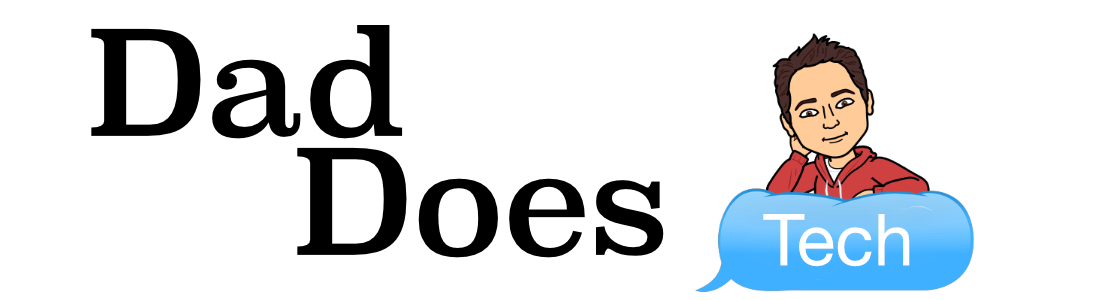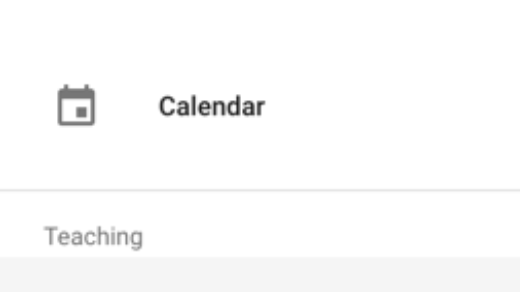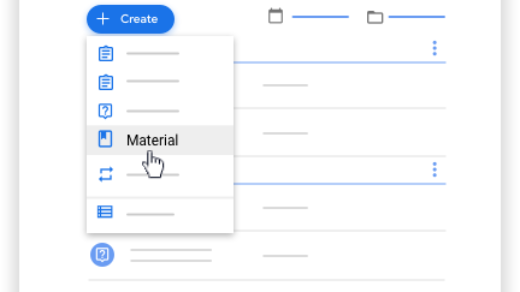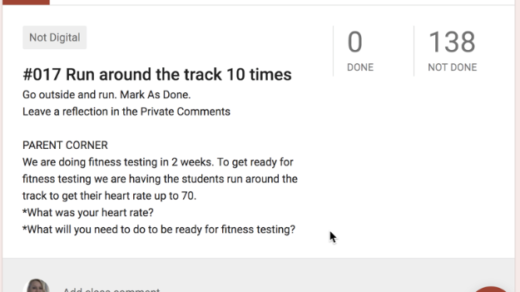Late this summer, Google Classroom entered a public beta phase with a bunch of new changes. Last week, these changes went live to everyone. There are some major workflow changes that will occur as part of the new Google Classroom. This tech tip (which is longer than many of the others we will do) will introduce you to some of the changes that have occurred over the summer. Clicking on a screenshot will open it in a larger window.
The Google Classroom updates were designed to help teachers save time and spark creativity in their students. There are several changes:
- New tabs and organization
- About tab is gone
- Classwork page has been added
- Topics are very prominent
- Class Settings page
- Centralized People page
- Changes to Quizzes
The first thing you’ll notice is that the tabs at the top of Classroom have changed. The About page is gone, and there are new Classwork and People pages.
The Stream
The Stream has changed in the new Classroom. Only announcements reside on the stream. Therefore, when clicking the plus sign at the bottom, you will only get the ability to create a new announcement.

Creating Assignments, Questions, etc. have moved to Classwork page, which I’ll talk about in a little bit. The Stream will not show assignments in the traditional way, but will show an announcement that an assignment was created. Students would need to click on this to view the work, or just use the Classwork page.
Classwork Page
There is a new Create button on the Classwork page, which you can use to Create an Assignment, Question, Topic or Reuse Post. Announcements do not show on the Classwork page at all.
You’ll definitely want to use topics to organize your work, because they are front and center in the new interface. Adding a topic will put it at the bottom of the page, but the three-dot menu will allow you to move topics up and down as needed. Topics only appear on the Classwork page and do not show on the Stream.
If you create Drafts within topics, they will now stay with the topic (and not just at the top of the page).
However, the Done/Not Done status does not automatically appear. When you click on an assignment, it expands to show relevant info. This is an extra click for the teacher.
People Page
The People page puts co-teachers and students together on the same page. Previously, co-teachers were added on the About page.
Clicking the three-dot icon on either a co-teacher or student will give you additional options.
New Grading Workflow
When you click on a document from Google Classroom that a student has submitted, it will now open the document in a shell that allows for you to more efficiently provide feedback. You can enter the grade and private comments right in the shell, and navigate between students to quickly grade work.
When leaving comments in a document, you can now pull from a bank of feedback comments.
Click on “Comment bank” at the top of the sidebar and add frequently used comments. The Comment bank is used for comments within the document itself, and not for private comments.
You can even use a shortcut to get to frequently used comments. When you add a comment within a document, preface it with a # and a pop-up menu will show up with your comments.
Other Changes
All of the settings options have moved under the gear icon at the top of the screen.

Teachers often join each other’s classes as co-teachers to share content and teaching strategies. But, getting notifications for all activity in a class can get overwhelming. Now you can turn off all notifications for a given class.
You can also reuse work you created in a class by copying a class. Copying also helps you save time when you have multiple sections of the same class. The Title, Section, Description, Course subject, Topics and Classwork posts (copied as drafts with no scheduled date) all transfer when making a copy. Announcements do not, however.
New Features Coming Soon
Teachers will be able to create quizzes right in Classroom (this is tentatively called a “Quiz Assignment”). See how this works here.
If using managed Chromebooks, students can be “locked” into a quiz and not be able to navigate from the quiz. See how this works here.
Teachers will be able to add Materials on the Classwork page, just like they could on the old About page. This will support sharing and organizing resources like readings or reference materials.
Provide Feedback
To provide Beta feedback, use the question mark icon at the bottom left. Google really responds to feedback, so be sure to leave it for anything you find missing or behavior you want to see changed!
How do I get the new Classroom?
Right now, only newly-created classes have the new Classroom features. Soon, teachers will be able to add the Classwork page to existing classes, to upgrade old classes to the latest version of Classroom. It is recommended that if you want to use the new features, you create new classes from scratch.
For More Info
We know that these are some major changes right at the start of the school year. NWOCA INS has a new Google Classroom webinar. You can also check out the New Google Classroom Blog Post and read the Back to School FAQ for more details.
Good luck with the new Google Classroom this year!